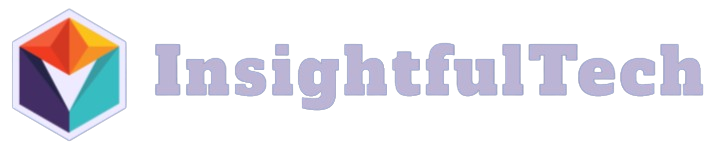When familiar apps start to feel sticky, the fix rarely requires nuking your setup or spending a weekend reinstalling everything. Slowness usually creeps in from the same places: add-ons that quietly watch every click, swollen caches that once sped things up but now block the lane, profiles that carry years of cruft, and background chores that insist on running exactly when you’re trying to work. The fastest path back to snap is a calm routine you can repeat in minutes: prove the app can still be quick in a clean state, trim the extras that aren’t earning their keep, reset caches the safe way, nudge heavy tasks into quiet windows, and smooth the path to the disk and network so saves and syncs never stall your flow. Set it once, keep a tiny upkeep habit, and your tools will feel light again without sacrificing the features you rely on every day.
Prove the app can still be fast with a clean launch

Before changing anything, separate “the app is slow” from “my setup is slow.” Most everyday tools have a way to start fresh—safe mode, a temporary profile, or a pristine workspace with extensions disabled. Launch that vanilla session and do the two or three actions that usually feel heavy: open a big document, scroll a long page, switch views, or search. If the app feels crisp in this state, you’ve just learned that the engine is fine and the drag lives in your profile, add-ons, or data. If it still crawls, the problem likely sits lower—graphics drivers, a full disk, or a noisy background process outside the app. Either way, make a quick backup of your current profile or settings folder so every change is reversible. Keep this clean session as your benchmark; whenever you tweak something, compare the feel to your known-good launch. That contrast prevents rabbit holes and tells you in seconds whether a change was a win or just new housekeeping.
Trim extras that drag: add-ons, themes, and watchers
Extensions are wonderful on day one and taxing on day two hundred. Open the app’s add-ons or plugins manager and disable anything you haven’t intentionally used this month—toolbars that redraw every panel, visual themes that re-skin the interface element by element, or real-time helpers that parse content as you type. Many “integrations” behave like quiet observers, hooking into every file open or page load to offer shortcuts; if you don’t use them every day, convert them to on-demand actions or remove them. Content blockers and security plugins deserve a special look in browsers and mail: a single overzealous list can add jitter without providing much protection beyond a simpler set. After a short pruning session, restart the app and trust your hands. If scrolling suddenly feels anchored and clicks respond instantly, you’ve gained speed without losing the abilities you actually use. The rule is simple going forward: if an add-on doesn’t save more time than it costs in responsiveness, it doesn’t belong in your daily kit.
Reset the clutter safely: caches, databases, and temp files
Caches exist to make things feel instant, right up until they bloat or corrupt. Use the tool’s own maintenance buttons first—“clear cache,” “rebuild index,” “compact database,” “repair library.” Those routines understand which files can be discarded and which must be regenerated in a specific order. In browsers, clear cached images and files while preserving cookies and passwords so you keep friction low at login; you want less cruft, not amnesia. In mail and note apps, compact stores and trigger reindexing so search stops tripping over stale entries. If an app lacks a button, close it and archive the cache folder by renaming it; on next launch, the app will create a fresh copy, and you can delete the old one after a day if everything looks good. Give attention to temporary export folders and thumbnail caches in media tools; those swell quietly and can stall imports and previews. This is the closest you can get to “reinstalling” without losing your setup: the app keeps your preferences but sheds the sludge that made it sluggish.
Move heavy work out of your way: startup and background
Apps feel slow when they insist on doing their loudest work exactly when you sit down. Open preferences and tame startup first. Replace “reopen everything” with a fast, blank landing page. Turn off “launch at login” for tools you don’t need at 8:00 a.m. and limit the number of projects or workspaces that auto-connect. Next, look for background jobs and give them a window. Schedule cloud syncs, media analyses, and big index updates for late night or lunch on power and Wi-Fi. In editors and IDEs, exclude bulky build folders from live indexing and run linters on save rather than every keystroke. In communication apps, reduce the number of spaces polling for updates and disable auto-download for large attachments. The goal is not to starve features; it’s to ensure they don’t compete with your inputs. Once apps stop racing the clock at launch, the first click stops stalling, and the whole day stops feeling like a negotiation.
Smooth the draw and the path: rendering, fonts, disk and network
User-interface lag often lives at the edges where software meets hardware. If an app tears during video or stutters as you scroll, toggle hardware acceleration once and test both ways; some driver/app pairings fly with it on and crawl with it off. Update graphics drivers after years of “later,” then leave the toggle in the smoother state and forget it. Reduce animated flourishes and heavy shadows in the app’s theme; pretty ornamentation is cheap on a landing page and expensive across thousands of UI elements. Standardize on system fonts where possible; custom font rendering adds overhead and can jitter text in editors and mail. On the I/O side, keep at least fifteen percent of your system drive free so temporary files and caches can breathe. Point downloads and temp folders to a local, fast disk instead of a cloud-synced path; syncing a flood of throwaway files is pure waste. In your cloud client, pin only the projects you’re actively working on for offline use and let archives stay in the cloud; background hydration of forgotten folders is a classic source of surprise churn. Prefer wired Ethernet or a clean 5/6 GHz band for big imports and exports so packet retries don’t masquerade as “the app is slow.”
Keep gains without babysitting: presets, backups, and tiny rituals 
Speed fades when entropy returns, so build a two-minute ritual that preserves your wins. Once a week, glance at three numbers for your heaviest app: profile size, cache size, and extension count. If any one climbs, trim before you feel it. Save a “clean profile” you can launch on demand; it doubles as a diagnostic and as a calm workspace when a deadline looms. Export your essential settings to a dated file so you can roll back a bad experiment in seconds instead of un-tweaking by memory. After big updates, recheck add-ons—installers love to re-enable “helpful” extras. When you try a new integration, give it twenty-four hours and ask a hard question: did it save more time than it cost in responsiveness? If not, remove it while it’s still new. Finally, schedule heavy maintenance where it won’t bug you: compact libraries at night, rebuild indexes on charge, and let cloud sync finish before you board the train. This small cadence keeps your tools feeling light month after month without turning performance into a hobby.